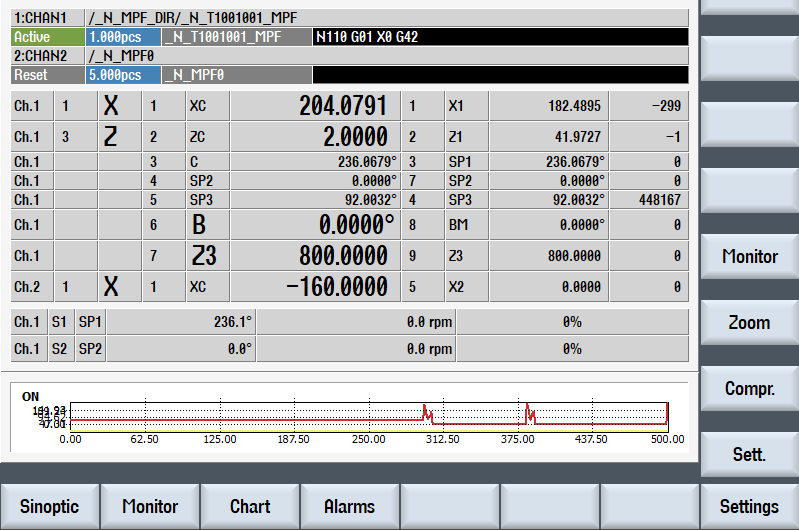
Create MyHMI /3GL can be used to create HMI extensions for the SINUMERIK 840D sl and SINUMERIK ONE or stand-alone user interfaces for SINUMERIK 840D sl, SINUMERIK ONE, and SINUMERIK MC.
SINUMERIK Create MyHMI /3GL allows high-level language applications to be developed in the C++ programming language in conjunction with Qt for SINUMERIK Operate on SINUMERIK PCU 50.5, SIMATIC IPC427E or IPC477E, and on SINUMERIK NCU 7x0.
Here are some small code samples used to monitor variables (using a dynamic graph) or to log alarms...
Create MyHMI/3GL Manual...
The HMI (Human Machine Interface) on the Sinumerik system may be based on the native Linux system, running from the CF card of the NCU unit, or on a Windows system installed on a distinct PC unit, connected to the NC via network.
In order to install a new app is necessary to identify the operating system (Linux or Windows), the computer running the HMI interface (NCU or an external computer such as PCU [PC Unit] or IPC [Industrial PC]) and the correct install path of the HMI software.
The type of system may be identified on Operating Area 'Setup', 'System data' menu...



...by checking where the system data are located.
- If a 'System CF card' is present, SINUMERIK Operate runs under Linux from NCU unit.
- If a 'System HDD' is present, SINUMERIK Operate runs under Windows from a PCU or IPC unit.
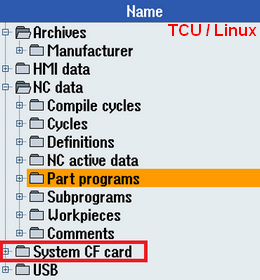
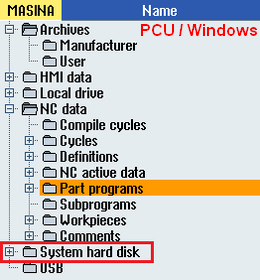
For a system running on Linux, from the CF Card of the NCU Unit, Sinumerik Operate path is:
/card/oem/sinumerik/hmi
For a system running on Windows, from the HDD of the PCU or IPC Unit, Sinumerik Operate path should be identified from Windows settings:
... for a system running Windows XP the path may be:
F:/hmisl/oem/sinumerik/hmi
... while for a system running Windows7 or Windows10 the path may be:
C:/Program Files (x86)/Siemens/MotionControl /oem/sinumerik/hmi
The version of the MyHMI/3GL used in application should match the Sinumerik Operate version.
The version of the HMI system (Sinumerik Operate) may be identified on Operating Area 'Diagnosis', 'Version' menu...



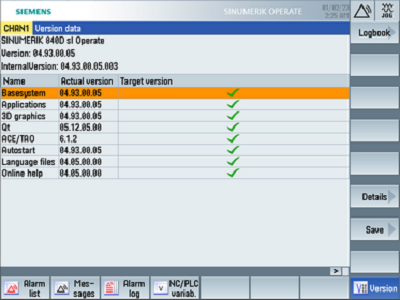
The app version must match the version of the target system, identified as above...
Download v2.6
Download v4.5
Download v4.7
Goto GitHub
It may be a good idea to test the app before installing on a real Sinumerik system.
'Create MyHMI/3GL' Apps (compiled for Windows) may be tested on Sinutrain, a Sinumerik simulator.
Starting with version 4.5, Sinutrain has also a Basic version (free use without license), available for download.
According to the version of the real Sinumerik system, a similar version of Sinutrain may be downloaded and installed.
After the start of Sinutrain software, a new machine must be created. Without a license, for test purposes, one of the BASIC machines may be used to test the MyHMI/3GL App.
Another option is to use the Trial licence and create a machine similar with the real Sinumerik CNC machine.
Goto Sinutrain webpage ...
Alternate Sinutrain webpage
The app version must match the version of the target system, identified as above...
Backup the system according to OEM/Siemens manuals.
For a system running on Linux, from the CF Card of the NCU Unit, Sinumerik Operate path is:
/card/oem/sinumerik/hmi
For a system running on Windows, from the HDD of the PCU or IPC Unit, Sinumerik Operate path should be identified from Windows settings.
... for a system running Windows XP the path may be:
F:/hmisl/oem/sinumerik/hmi
... while for a system running Windows7 or Windows10 the path may be:
C:/Program Files (x86)/Siemens/MotionControl /oem/sinumerik/hmi
For a simulated system running in Sinutrain the path may be:
C:/Siemens/Sinutrain/SINUMERIK CNC-SW 840D sl 'version' /hmi/oem/sinumerik/hmi
[the path is available only after a machine is started]
Go to Operating Area 'Setup', 'System data' menu...



Go to HMI data / Applications / Manufacturer
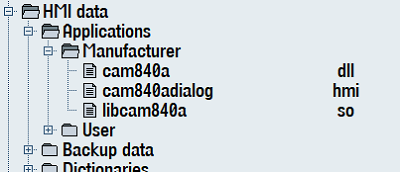
The content of the 'appl' folder [files: cam840a.dll, libcam840a.so and cam840adialog.hmi] from the application archive should be copied here.
On the file system, this folder is located at 'Sinumerik Operate path'/appl (e.g. /card/oem/sinumerik/hmi/appl for a Linux system)
Go to Operating Area 'Setup', 'System data' menu...



Go to HMI data / Settings and check in 'Manufacturer' and 'User' folders the presence of a file named 'systemconfiguration.ini' or 'systemconfiguration.xml'
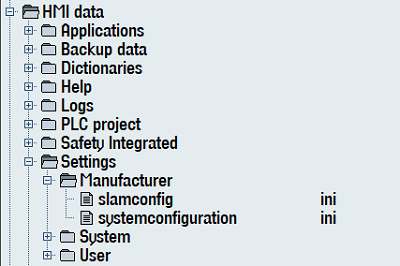
If 'systemconfiguration.ini' file exists in 'Manufacturer' or 'User' folder, open the file in editor and search for the section [areas]
In section [areas] check for AREA0547. If is not used it can be used for our application. If it is check for a free area (between AREA0500 and AREA0599).
If 'systemconfiguration.xml' file exists in 'Manufacturer' or 'User' folder, open the file in editor and search for the section <areas>
In section <areas> check for AREA0547. If is not used it can be used for our application. If it is check for a free area (between AREA0500 and AREA0599).
systemconfiguration.ini
[areas]
AREA0547= name:=cam840, dialog:=cam840adialog, panel:=SlHdStdHeaderPanel
[dialogs]
DLG0547= name:=cam840adialog, implementation:=slgfw.SlGfwHmiDialog, process:=SlHmiHost1, preload:=true, terminate:=false, cmdline:="-conf cam840adialog.hmi"
Check for AREA0547 in file. If is not used it can be used for our application. If it is check for a free area (between AREA0500 and AREA0599)
Use this area to create a new systemconfiguration.ini file as explained at 4.d
Create a new systemconfiguration.ini in Manufacturer folder:
systemconfiguration.ini
[areas]
AREA0547= name:=cam840, dialog:=cam840adialog, panel:=SlHdStdHeaderPanel
[dialogs]
DLG0547= name:=cam840adialog, implementation:=slgfw.SlGfwHmiDialog, process:=SlHmiHost1, preload:=true, terminate:=false, cmdline:="-conf cam840adialog.hmi"
Go to Operating Area 'Setup', 'System data' menu and create a new slamconfig.ini file (or update if already exists).
slamconfig.ini
[cam840]
Visible=True
TextId=Cam840 ;a text to be display on the softkey
Picture=logo_tasta.png ;a logo, saved in ico folder, to be display on the softkey
SoftkeyPosition=7 ;position of the key in menu